Infographics are the best way to deliver your content through a PowerPoint presentation. It can easily grab the attention of your audience through visualization but make sure you are using the proper template according to your presentation content or topic.
About this PowerPoint presentation slide
This PowerPoint presentation template contains a single infographic slide with attractive animations. If you have to explain any step-by-step process, this template will be your priority. Moreover, we have added the font “Tw Cen MT” which looks great on a PowerPoint slide.
Features of this template
- Single presentation slide
- Attractive color combination
- Includes proper animations
- Infographic outlook
Watch the tutorial video
If you want, you may watch the tutorial video which will guide you to create or edit this exact PowerPoint template.
Get this PowerPoint template
As always we are providing our PowerPoint presentation template for free of any cost. Just click on the download button and you will get the ZIP file.
Information about this template
Here, we have proper written documentation where we have discussed the step-by-step process in brief. At first, you need to create the infographic and then you can add the proper animations on them. Please, remember that for this PowerPoint template, I have used the light gray color in the slide background.
Step 01 Add a few shapes
At first, you have to add a top corner rounded rectangle and then rotate vertically. After that pick an oval shape, holding the ctrl+shift drag it in the top middle of the previously added rectangle. Then, holding the ctrl button select these two shapes, go to format, and from merge shape select subtract.
Step 02 Setting custom shadow
Before using the shadow on the shape, make sure you have changed its color and removed the outline. Then, to add the shadow, open the format shape option, go to effect, and from there you need to make some changes. Those are:
- Shadow color: Black
- Transparency: 77%
- Size: 107%
- Blur: 10 pt
- Angle: 0 degree
- Distance: 0 pt
Step 03 Add a few more objects
After adding the shadow, again add a rounded corner rectangle and place it behind the previous shape. Then, add a few necessary text boxes and the icons with their respective color. You can download free icons from flaticon.com’s website.
Step 04 Add the animations
For the rounded corner rectangles we have added the float in animation and for the other objects we have added the zoom animation. Please, watch the tutorial video to have a clear idea regarding the whole process.
RGB color values
- Light gray: (230, 231, 233)
- Dark Teal: (3 161 164)
- Orange: (238, 149, 36)
- Pink: (239, 48, 120)
- Blue: (28, 124, 187)
- Dark Green: (56, 87, 35)
This infographic PowerPoint slide can be used for any sort of presentation but especially to explain any steps or process, it will suit the best. As we are providing this PowerPoint presentation slide for free, we may expect your kind piece of support for our work. If you want, you may check our other free PowerPoint templates as well.
Buy Me a Coffee
Become a Sponsor and Support Our Creative Journey.
Hey there! This is Team PowerPoint School. You can support our work by sending us a cup of coffee and get access to all our premium templates.


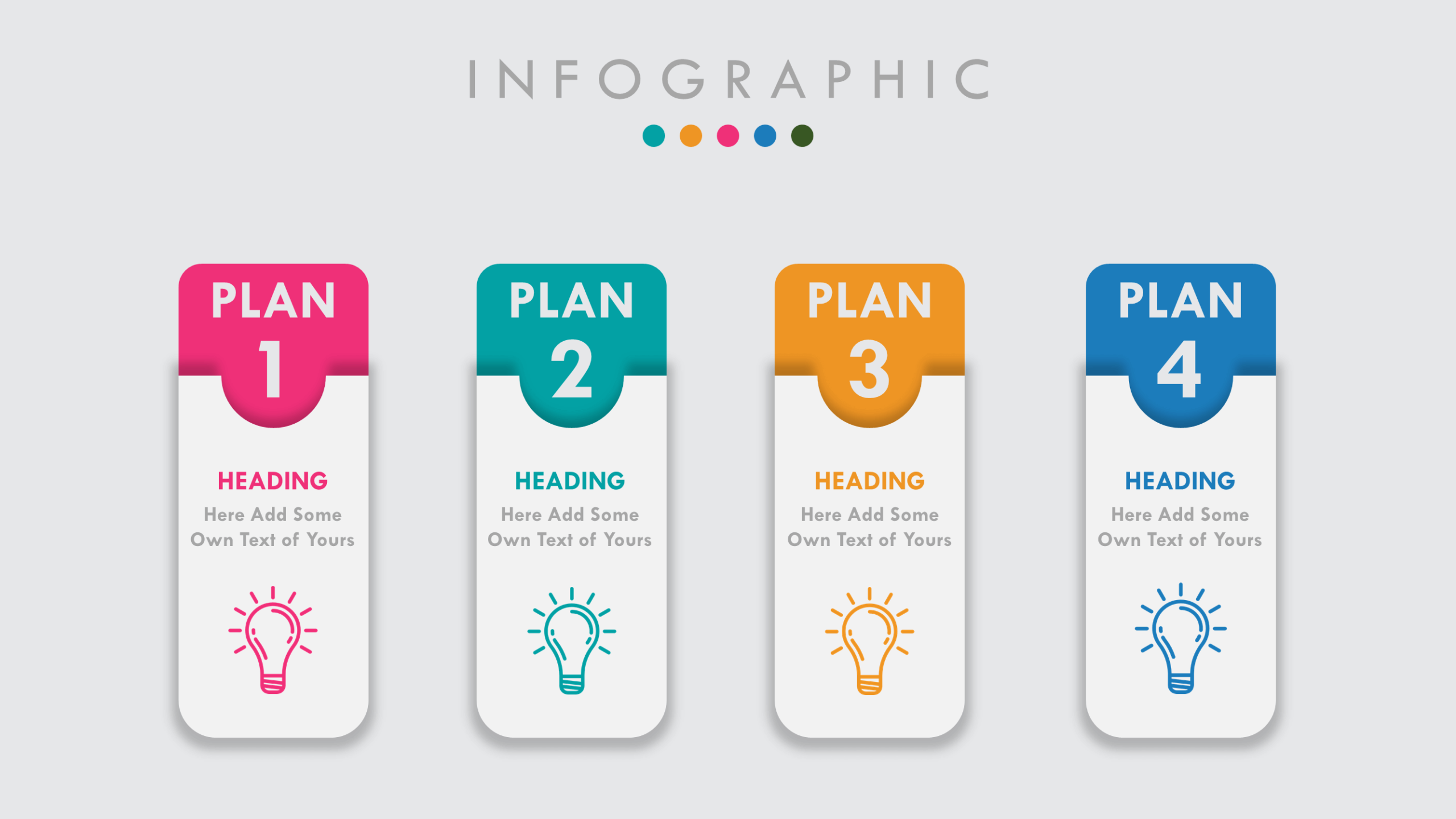
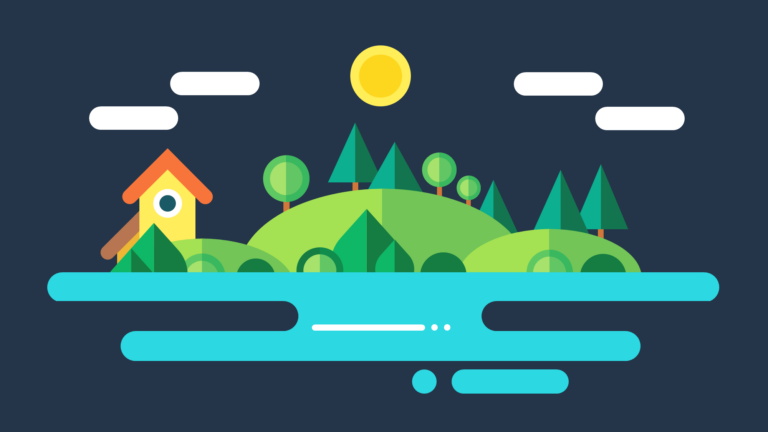
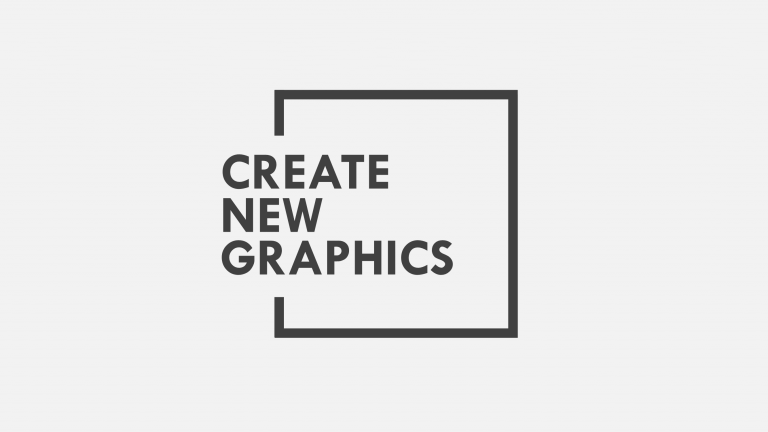
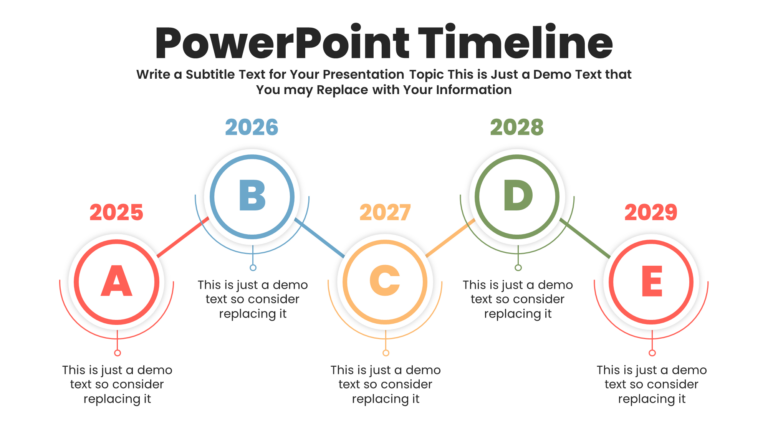

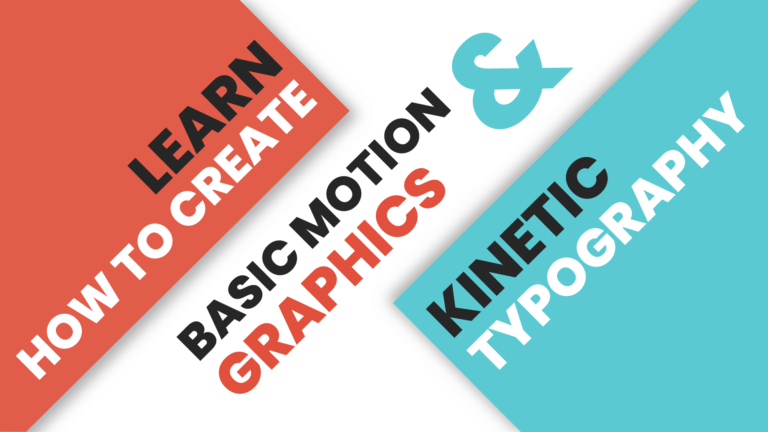
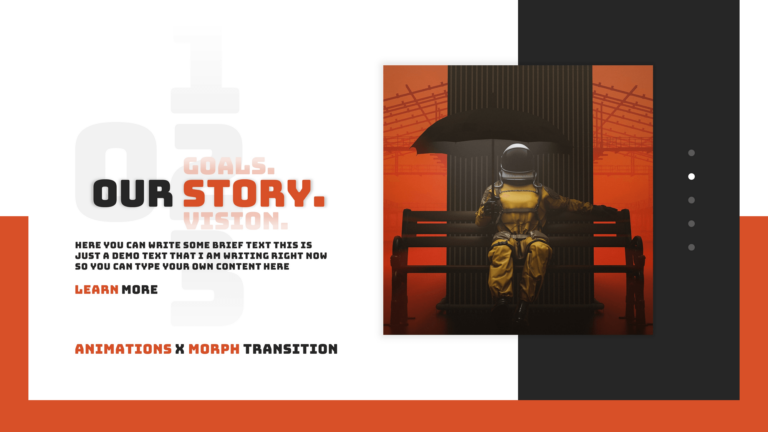

Its Very usefull for my presentation dude….
great work!
thanks. thumbs up
tq so muchhhhh anna
Excellent work. Thanks
Merci bcp, j’ai aimé
Great work . love it
Ty
Thanks for this tamplate.
hi there thanks for such nice ppt des
Good to get for teaching , Thank you for your kind shared.
very nice bro
Great work, thanks Zaman for making it free!
Loved your work…
Thanks Brother, I use it for teaching
thanks
thank you so much
not downloading
Thank for your wonderful video.
BRILLIANT
The best dude i ever saw in youtube.
Love this!!!
Excellent work bro, thank you so much
Great works, thank you.
Excellent job in creating the template and explaining the process of how to create it. Thank you for sharing it!
Really made power out PowerPoint
A great free templete
Congratulations! Great work and very informative 🙂