PowerPoint chart is mostly used when a presenter has some data to show in the presentation slide. Nowadays, if you use the traditional bar and pie chart in your presentation, it can be boring for your audience. That is why we are creating this type of animated PowerPoint chart which can add some extra beauty to your presentation.
About this animated PowerPoint chart template
This PowerPoint chart is fully animated. Here, we have used some simple PowerPoint animation tricks which make it very attractive. And the best thing is that we are providing this premium-quality template for free.
Features of this PowerPoint chart template
- Four different bars
- One by one appearance
- Fully animated chart
- Editable text boxes
- Customized colors
Watch the tutorial video
This step-by-step tutorial video will guide you properly on how we have created this exact template in PowerPoint. We highly suggest you watch this video. It will give you a better idea. Moreover, you can feel free to check our other PowerPoint tutorial videos on our YouTube Channel as well.
Download this PowerPoint template
As always we are providing this premium-quality PowerPoint chart template for free of any cost. Just click on the download button and you are ready to use this creative work.
Information about this animated PowerPoint chart template
Here, our purpose is not to create any traditional bar or pie chart. Therefore, we must follow a few creative ways to represent a graph or chart in the presentation slide. Let’s divide the whole process into two different sections. At first, we will provide the information about how to create a unique chart in PowerPoint and then we’ll talk about the animation process.
Creating the chart in PowerPoint
To create a chart we have used hollow circles. Here, we have picked four hollow circles which are in different shapes. After giving them the same color, let’s make a duplicate slide. Then, go through the subtracting process and group them with the previous ones using different colors to separate them. After that, we added two oval shapes, a few icons, and a few groups of text boxes. Please remember, here we have used the font “Montserrat Extra Bold Italic”. Most probably, this font will not be available on your computer. So you can download this exact font from here or you can use the font that you want.
Adding the animations
After creating all the necessary objects, we can move forward to the animation process. Here, we have used only two types of animations which are spin and float in. If you are creating this animated chart by yourself, you may have to watch the tutorial video that we have provided. Otherwise, it may seem difficult to understand by reading. On the other hand, those who want to download and edit this template must consider reading the below description. To edit the animations, go to the animation tab and click on “animation pane” From there you can edit all the animation settings.
Step 01 Spin animation
In the animation pane, you will see four different yellow-colored options. These are the spin animations and you need to edit them according to your purpose. Now, the question comes how can you edit? This is going to be very simple. From the animation pane, select the first spin animation, click on the dropdown arrow, and go to the “effect option”. Here, under amount keep clockwise and change the custom degree of spin. For example, if your data is 50%, you need to set the degree to 90. After changing the degree, increase the smooth end and click on ‘ok’. Now you can play the animation to see the change. In the same way, you have to edit all the spin animations and your animated PowerPoint chart will be ready within a few minutes.
Step 02 Float in animations
In the animation pane, you can see after each spin animation there is a float in animation. For animating the text boxes, we have added this particular type of animation. When you are editing the template file, you need not to make any changes here.
RGB color values
- Light white: (242, 242, 242)
- Navy blue: (93 115 115)
- Lime: (146, 208, 80)
- Teal: (82, 203, 190)
- Gold: (254, 198, 48)
- Rose red: (255, 89, 105)
With the template file will get all the custom colours that we have used. However, you can also use these RGB values that we are providing.
As we are providing these templates for free, make sure you show us your kind support by sharing and commenting on your thoughts. And don’t forget to check our other PowerPoint animation templates which are also free to download.
Frequently asked questions
Let’s answer some of your most-asked questions about this free animated PowerPoint Chart template.
How to edit this template?
This particular PowerPoint template is very easy to edit. We have provided a tutorial video and a brief written documentation that will properly guide you.
Where can I use this PowerPoint chart?
If you have any types of data to present in your slide, you can use this PowerPoint chart to serve your purpose. In fact, instead of using a traditional bar or pie chart, you can freely use this template.
Do I need the latest version of PowerPoint?
No! You do not need the latest version. No matter which version of PowerPoint you have, you can use this template without worrying.
Buy Me a Coffee
Become a Sponsor and Support Our Creative Journey.
Hey there! This is Team PowerPoint School. You can support our work by sending us a cup of coffee and get access to all our premium templates.


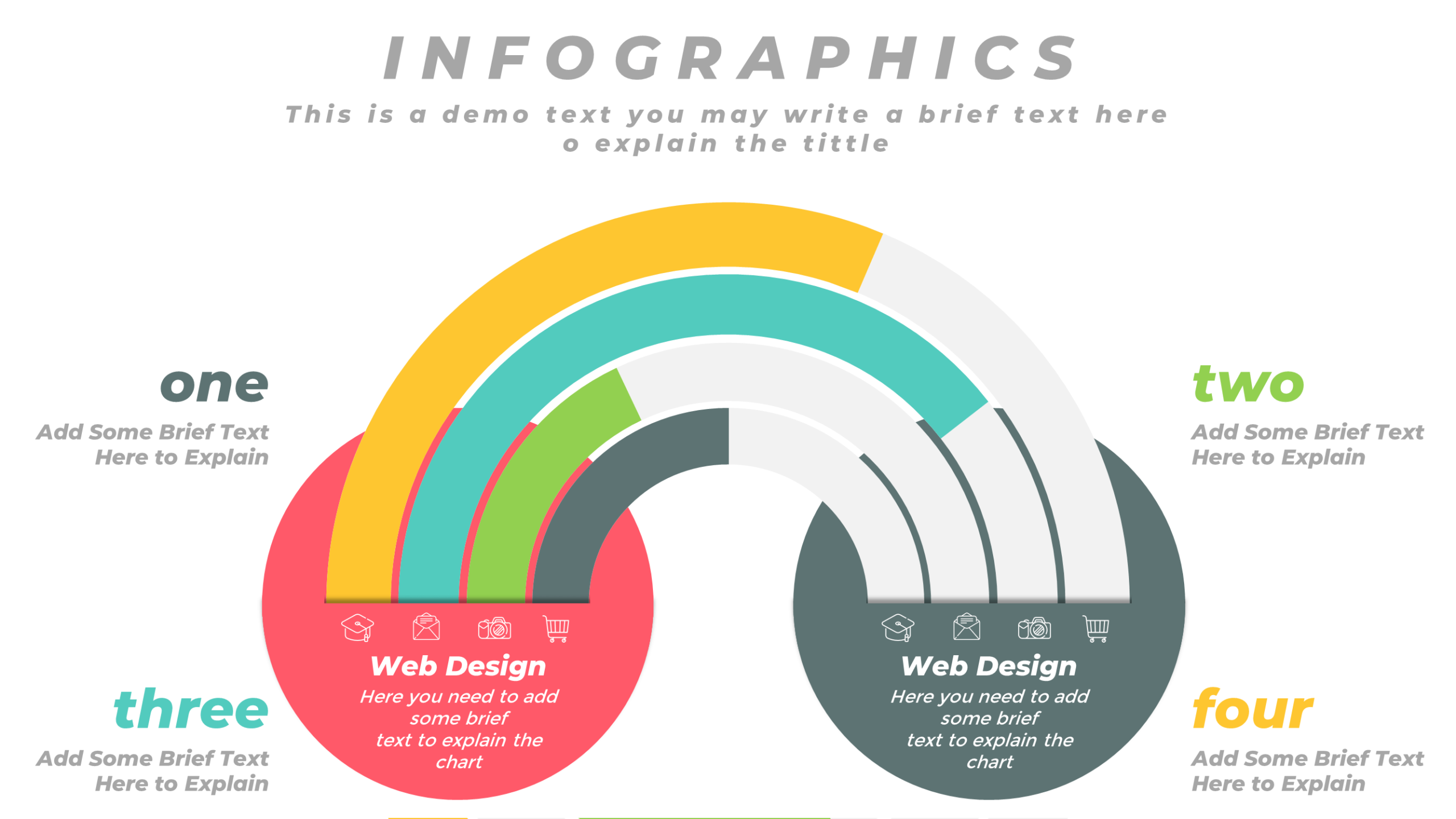


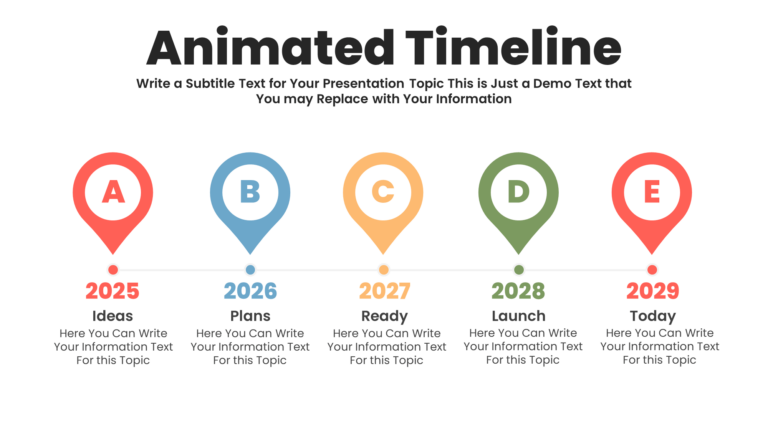
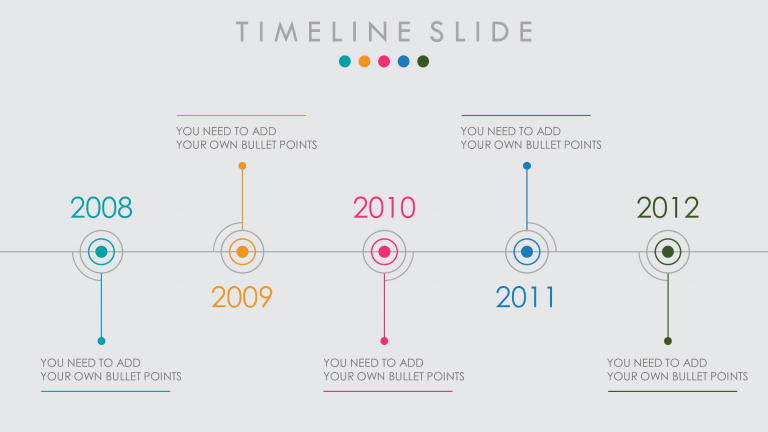
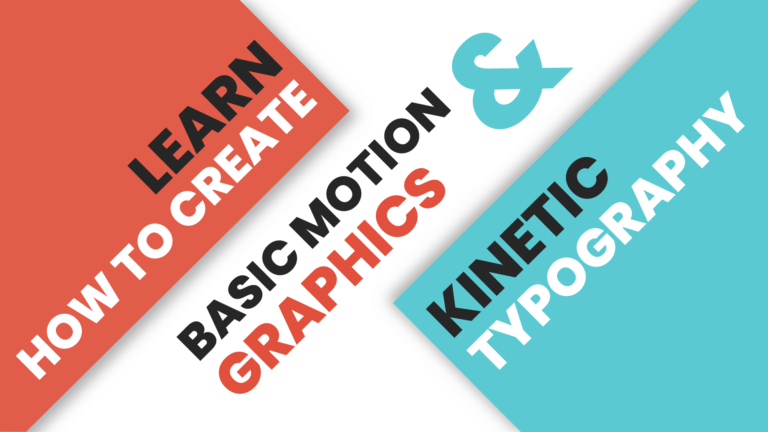
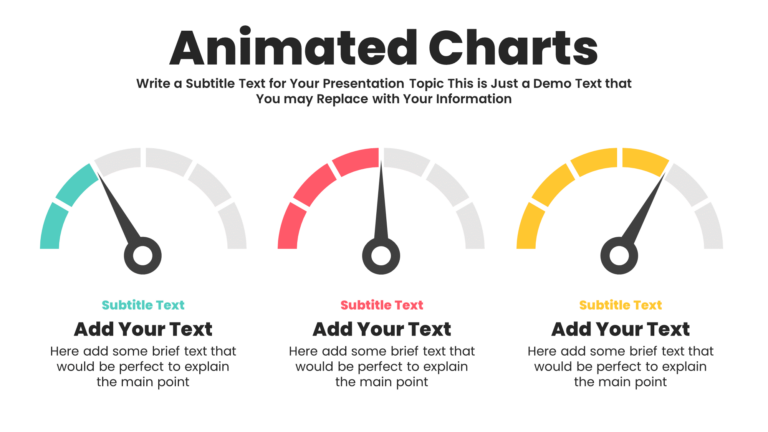

These are
the best so far
Thank you very much, biriliant.
I am an Afghanistani coach, who is working online. Your works are very much appriciated.
I will share your youtube channel with my friends who are teaching in both schools and universities.
You deserve millions of subscribes.
Best wishes
you have saved me so much time thanks for the free Download.
ppt nya keren, izin save ya kak, untuk tugas kuliah, terimakasih.
Great slides to use and customize according to your needs.
Really awesome work…
gracias vi su vídeo por youtube y son excelentes hay cursos en español
your work in very good. i never see such beautiful powerpoint work before.
thanks for provide the template for free.
I love your content. its really help me to make a good presentation in slide show. But why now I cant download the template? Please help. Thank you.