During a PowerPoint presentation, it is very important to attract your audience. That is why you should use eye-catching animations that will add extra value to your PowerPoint slide. So, today we are providing a well-designed and animated infographic slide template for you and for free of any cost.
About this animated infographic slide
In this particular template, we have tried to give an animated infographic look to our presentation slide with an attractive color combination. Moreover, you can easily edit this template and it will be ready to attract your audience.
Features of this template
- Highly customized animation
- Attractive color combination
- Well-designed information blocks
- Easily editable option
Watch the template and tutorial
Make sure you watch this video to know how the animation works. It will also guide you through every single step that we have followed to make this particular PowerPoint template.
Download the template file
You can simply download this animated infographic slide and use it in your presentation. But please remember that you can not use our free files for commercial purposes.
Information about this template
You may read this informative written documentation to get a clear idea about this particular PowerPoint template file. Here, we have divided the process in two different stages. At first, you need to create the necessary elements and then go for the animation.
Make the necessary elements
Before adding any object to your PowerPoint slide, if you want you can change the slide background color. For this template, we have used a light gray color for the slide background.
Step 01 Use merge shape
To have four independent one-fourths of a full circle, you have to use the fragment which is under the merge shape option. Then, delete the unnecessary parts and change the colors.
Step 02 Add the text boxes
When you have four different one-fourths of a circle, you need to add a few text boxes on them and also some explanation text boxes on both sides.
Step 03 Group those elements
Before going to the animation part, you need to make a group of each shape with its respective text box. To group press Ctrl+G from your keyboard.
Add the animations
After creating all the necessary elements, you need to make five more duplicates of your current PowerPoint slide. Then, start adding the animation from slides two to five. Here, we have used line animation which is under the motion paths. After adding the animation to each group, you need to set the start after the previous, duration of 0.50 seconds, and from the effect option increase the smooth end.
RGB color values
- Bright Green: (32, 174, 151)
- Olive Green: (171, 197, 112)
- Gold: (247, 171, 49)
- Red: (203, 77, 60)
You will get all the custom colors with the template file but if you want, you may use these RGB values also to get the same.
Moreover, you may check our free resume templates. If our works are helping you, make sure you let us know through a comment. That will be so inspiring for us.
Buy Me a Coffee
Become a Sponsor and Support Our Creative Journey.
Hey there! This is Team PowerPoint School. You can support our work by sending us a cup of coffee and get access to all our premium templates.


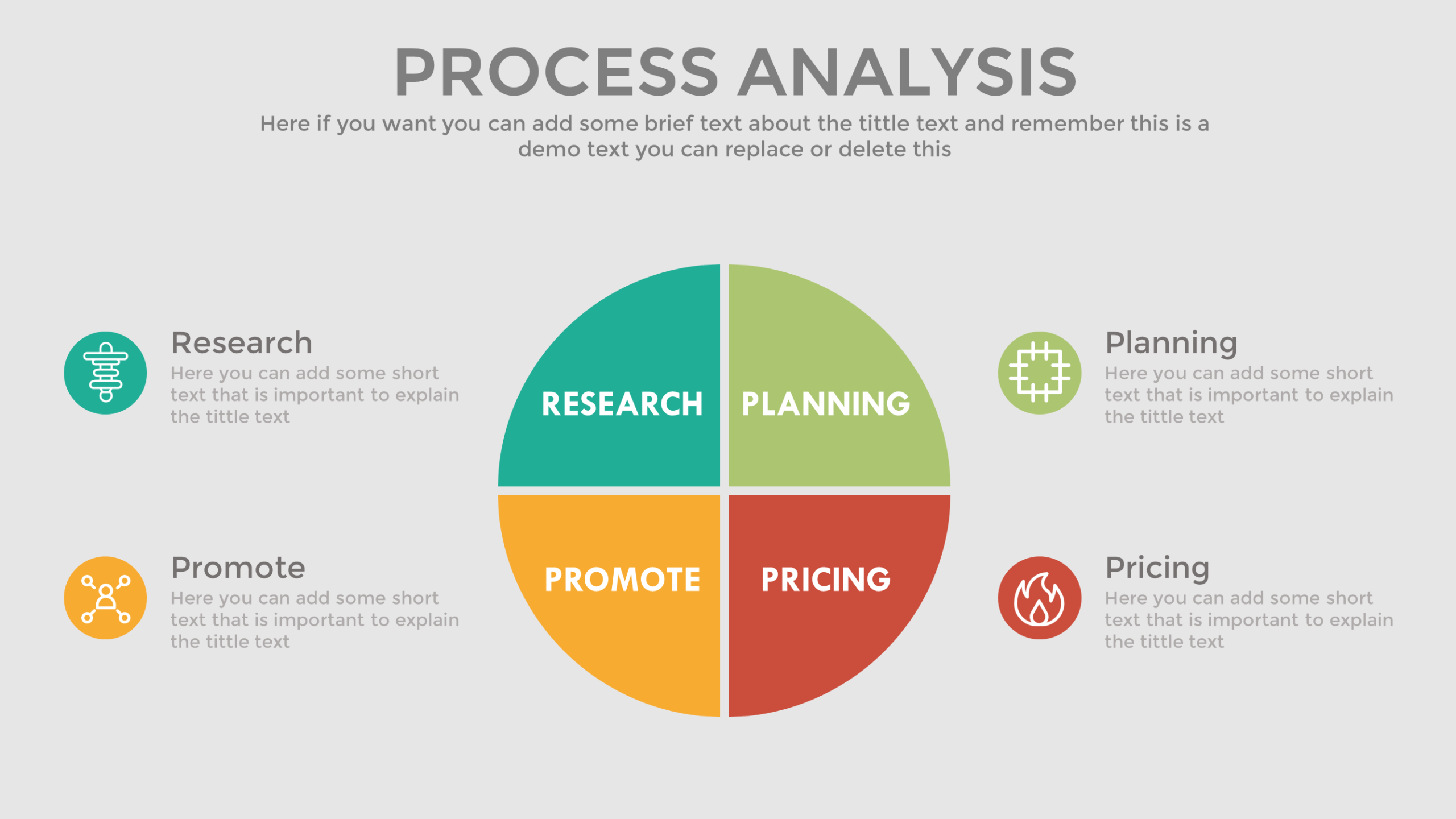
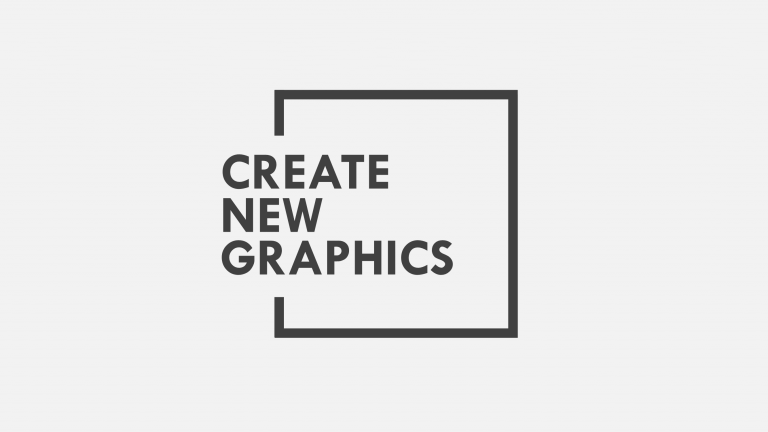
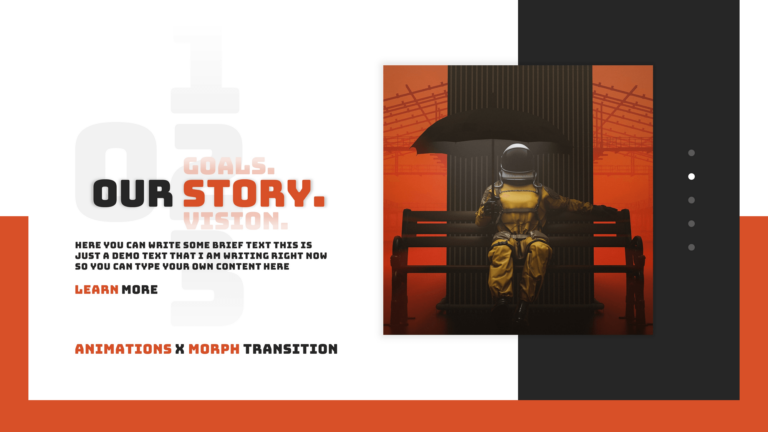

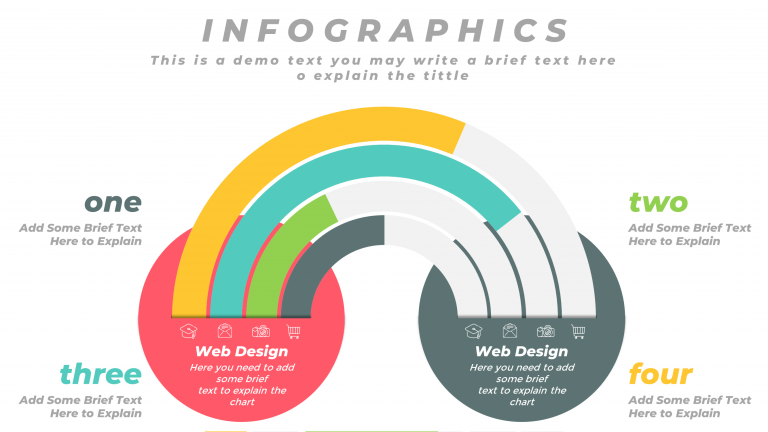
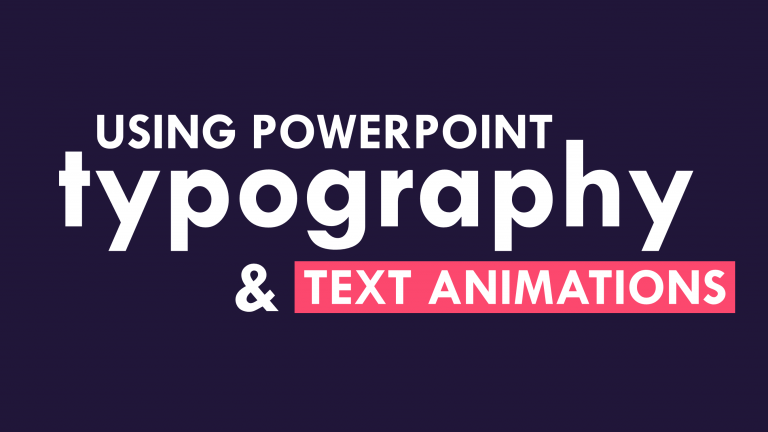


aoa
can i get ur contact
JAZAKUMULLOHU KHOIRON 🙂 May ALLAH reward you with good.
Found it great
Great designs!
you are awesome…. i have used your work in many of my projects and everyone just loves it. they think im the powerpoint guru!
AFTER INSERTING THE IMAGE IN PPT HOW CAN WE EDIT IT
I love your channel and following you has been really helpful.
hello sir
my name is Sachin Ghosh
can you suggest me more your creativity ideas
You really helped me improved my presentation. I hoped you continue to do your amazing designs. Great job!